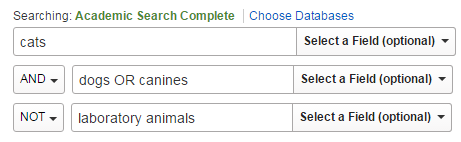☰ Menu
Menu
Home
Library Catalog (Discovery)
Databases A to Z
Publication Finder
ONLINE HELP
Citing Sources
Research Guides & Tutorials
COLLECTIONS
UCA Archives
UCA Digital Archive
Newspapers
Music
Children’s
Government Information
SEARCH BY TYPE
Ebooks
Journals
Course Reserves/Textbooks
Streaming Media